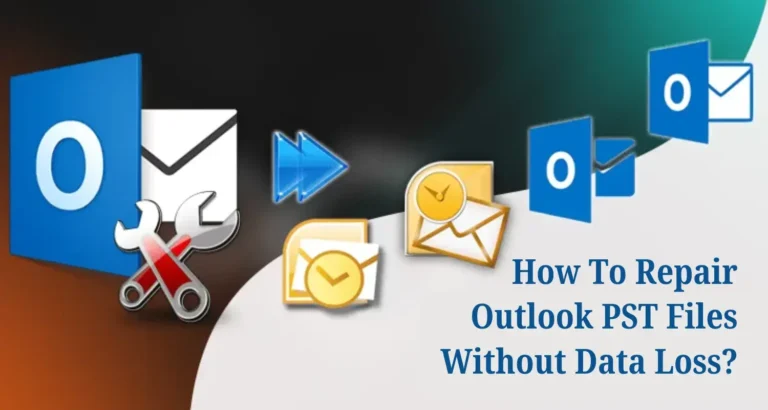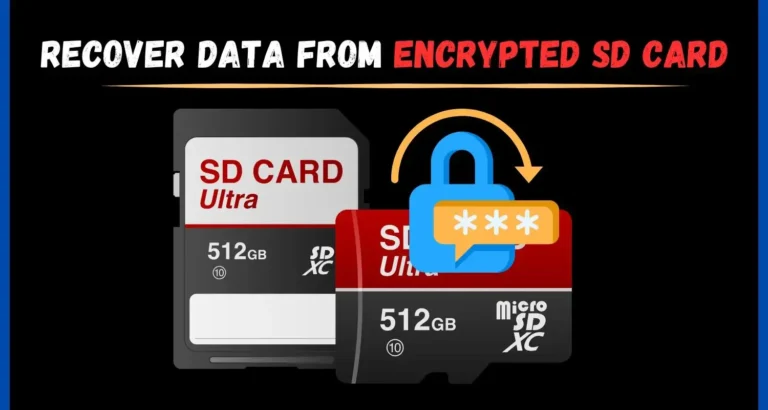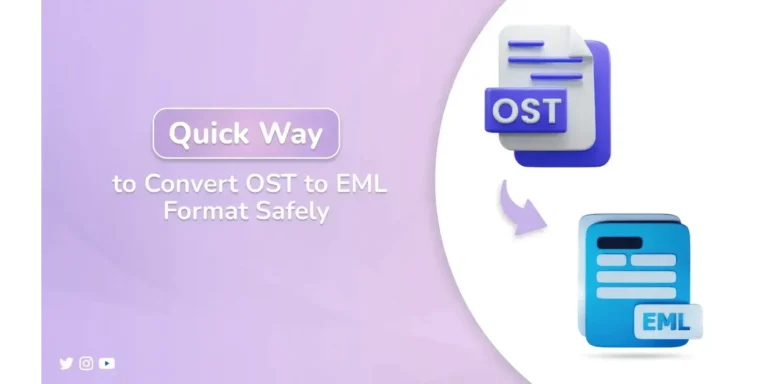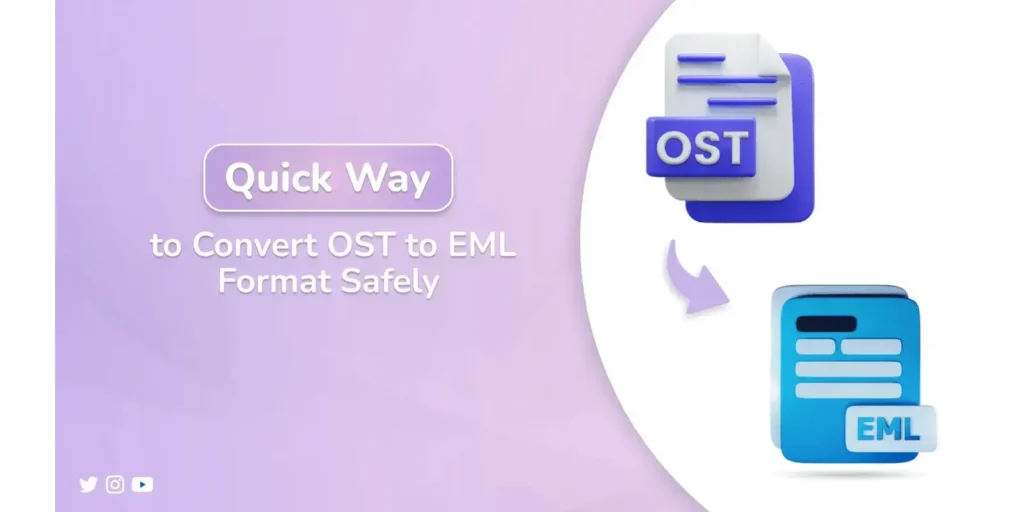
Offline Outlook Data Files (OST) are important for reading emails without being connected to a network. You may lose access to an Outlook profile due to a host server (often Exchange) crash. Or you may find the need to downgrade your Outlook profile to read email using a simple email client. This also occurs often with migrating email from one hosting solution to another. This blog will explain a free process to convert OST to EML, or you can switch to a safe and reliable OST to PST Converter.
What Facilitates Users to Convert OST Files to EML?
OST, or offline storage table, is dependent on an Outlook profile (often encrypted). Whereas, EML files are portable and provide some level of transparency. The reasons IT admins, forensic analysts, and enterprise users wish to convert an Outlook OST file to EML format are as follows:
- EML files can be opened in all mail clients, and it is not dependent on Outlook and Exchange
- These enable message-level framing for additional scrutiny for compliance, disclosure, etc.
- An EML file retains each email as a single file, which is easier to sort, search, transfer, or archive than an OST file.
- If you are sharing by EML, you can send a specific file and not your entire mailbox or OST archive.
| User Scenario:
“A security analyst was asked to extract and review 250 flagged emails from a deactivated Outlook OST file. Since Outlook wasn’t accessible, converting the file to EML helped access only the relevant messages. Users can also view them directly in Thunderbird for review, without the need to restore the full mailbox.” |
But the question is: How to transfer OST files to the EML format securely?
Which Methods to Use to Convert OST to EML?
You can try a manual solution or go with an expert-verified professional tool, depending on your requirements. Whether you are a new user or an old expert, if you follow the given procedures step by step, then the conversion becomes easy. The following section describes in detail how.
Manually Export Outlook OST Files to EML
Converting OST to EML without using Outlook is not a direct and simple process. However, if you have a working, configured Outlook profile that allows you to open the OST file in Outlook. Then, you can manually save each email in EML format.
To export OST files to EML:
- Open active Outlook with the OST file open.
- After that, select the email you want to convert.
- Further, click File and then the option, Save As.
- Then, select Text Only or HTML (Outlook does not have an EML format by default, but you can rename the file to .eml in either format).
- After saving, change the file extension to .eml.
You May read Also: 100% Solved Guide: How to Convert MBOX to PST?
Shortfalls of the Manual Method
- Only suitable to conveniently save one email at a time.
- Manual renaming has the potential for errors.
- Requires a working Outlook profile tied to your original (OST) profile.
- Metadata and attachments may not be preserved.
Tool-Based Approach to Convert OST to EML
For users who have been unable to retain Outlook or need to migrate multiple files at once. A professional OST to PST Converter is a reliable solution because it saves one or 100/1000s of files in batches. Additionally, it preserves metadata, attachments, and email content as the original throughout the export without Outlook dependency. Moreover, preview the content and even take advantage of its custom filters to make the content clear and accurate. With this automated solution, you can convert OST files to MBOX, CSV, HTML, PST, MSG, PNG, and other file formats without any data loss.
What Steps Do Users Follow to Convert OST Files to EML?
- Open the OST Converter Tool.
- Further, add and let the tool load your OST file(s). Tap Next.
- Then, preview your emails and click Next to continue.
- Afterward, select EML as the export format. Apply filters.
- At last, select the destination and click Convert.
| Real Use Case:
“An enterprise IT team needed to convert 10+ deactivated employee OST archives to EML for archiving and legal processing. The OST Conversion Tool exported over 50,000 emails within 2 hours, with full preservation of attachments and thread hierarchy.” |
Conclusion
The ability to convert OST to EML isn’t just a format change, but flexibility, portability, and long-term usability for emails. Manual methods are only practical for minimal cases with active MS Outlook access. But where speed, accuracy, and scale for conversion matter, the automated tools are the safest bet. Download the trial version of the expert OST to EML File Converter to save a few emails for free.
FAQ
1- Can I manually convert OST to EML without Outlook?
Yes, you can manually drag and drop OST emails from Outlook on desktop, and they are saved as EML. Or you can take the long route and first, export OST to Gmail, then connect Gmail with Thunderbird, and using ImportExportTools NG, save them as .eml.
2- Which tool can help me convert OST files to EML efficiently?
Export Outlook OST files to EML efficiently is possible if you use the Outlook OST Exporter Tool. It preserves the data and structure, has many unique features, and supports both Mac and Windows environments.
3- Is it possible to convert multiple OST files to EML in batch?
Yes, it is possible. With the OST to PST Converter Tool, you can download OST files in batches in the EML format with accuracy. It restricts no file count or size you can upload to the tool.