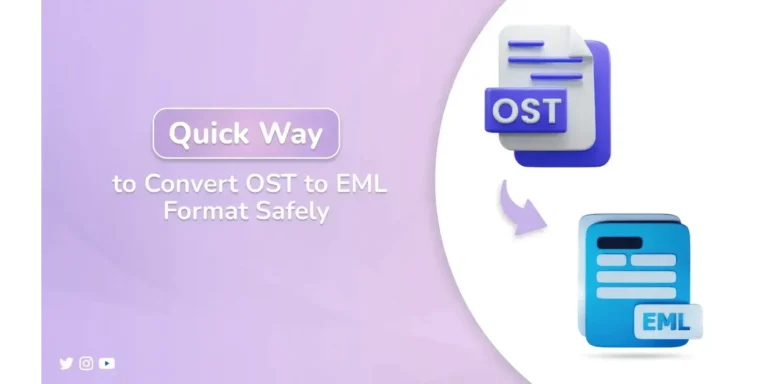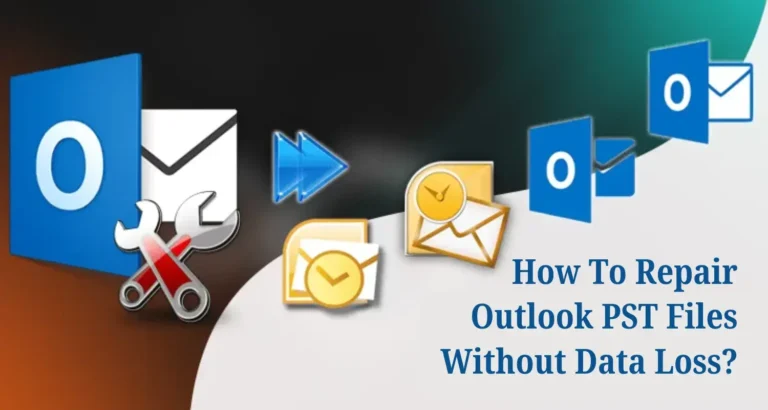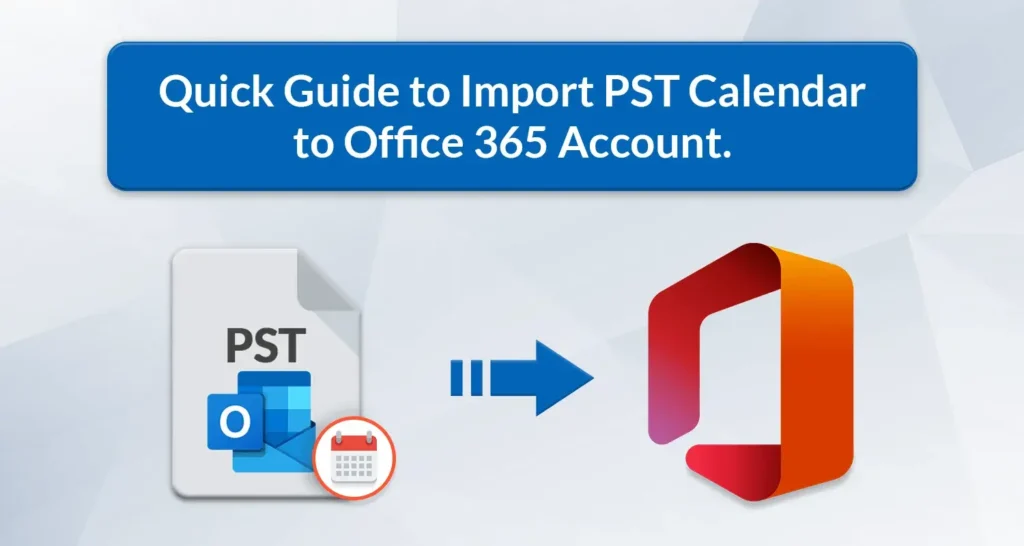
Wondering about how to import PST Calendar to Office 365? Explore this blog to learn the best methods to import .pst calendar files to Office 365. Here, we will discuss the DIY approach to perform the migration process. Moreover, we will also discuss the third-party PST Converter to have a quick and precise migration of the PST calendar.
Microsoft Calendar is often used by professional or personal users to schedule their meetings or any other important event. However, managing the Outlook calendar separately can be a hassle.
On the contrary, Office 365 is an excellent application for managing meetings, tasks, and other appointments. Moreover, users can collaborate with colleagues and friends to work on different projects and worksheets. Hence, users want to migrate Outlook calendar to Office 365 account.
Before, further delay, let’s discuss different solutions to perform this migration process.
Why Users Want to Import PST Calendar to Office 365?
- Office 365 offers managing emails, calendars, contacts, etc all in one place, making it easier to manage.
- It can easily accessed on any device with an internet connection.
- Office 365 provides enhanced backup and security, ensuring that your data is secure and backed up regularly.
- It also offers other productivity suits like Outlook, Teams, SharePoint, etc.
DIY Method to Import PST Calendar to Office 365
The manual method to transfer PST calendar files into Office 365 account is a two-step process:
- Import PST Calendar in ICS format.
- Import the ICS file in Ofice 365
#Step 1: Import PST Calendar to ICS Format
- Launch the MS Outlook on your device.
- Now, choose the Calendar option within the Outlook account.
- Then, navigate to File and click on the Save File option.
- Lastly, select a desired location to save the file and Click on the Save button.
#Step 2: Import the ICS File in Office 365
- Log in to your Office 365 account using the valid credentials.
- Select the Calendar option from the Office 365 interface.
- Choose the Discover Calendar option and then click on the From File option.
- Now, click on the Browse button and add the ICS file from the system.
- Finally, click on the Import button to import .pst calendar file to Office 365.
Thus, users can import Outlook PST calendar to Microsoft 365 using this manual method. However, they can face certain limitations while performing this method. The manual method is time-consuming and may also cause data loss. Therefore, many tech professionals prefer using professional software to perform the migration process.
Proficient Solution to Import PST Calendar to Office 365
MigrateEmails PST Converter is the best solution to prevent the hassle of data loss using the manual method. This tool helps to migrate Outlook calendar to Office 365 account efficiently. This tool prevents any data alteration and also keeps the folder hierarchy intact during the entire process. Its user-friendly interface makes it easy to use by all users.
Apart from this, users can also convert PST to PDF, MSG, MBOX, EML, MSG, and others. It also facilitates migrating PST files to other email clients like Gmail, G Suite, IMAP, etc.
Steps to Import Outlook PST Calendar to Microsoft 365
- Download and Install the PST File Converter on your system.
- Run the tool as an Administrator and click on the Select Files option.
- Add the desired PST files which you want to import to Office 365.
- From the Preview option, select the calendar folder from the tree structure. Click Next.
- Now, select Office 365 as the destination email client and sign in using the credentials.
- Lastly, click on the Convert button to start importing the PST calendar file to Office 365.
Conclusion
In the above article, we have discussed the different methods to import PST calendars to Office 365. Both the manual and the professional solution are easy to perform. However, the manual can be time-consuming and may result in data loss. Hence, we have shared a professional solution to make your task easier and protect data from any alteration.